Atlantis Word Processor 1.6.5.3 is now available for betatesting.
Atlantis 1.6.5.3 is a minor release with a new document viewing option "Hide white space". When a document is in the Print Layout view mode, you can now save screen space by hiding the blank areas at the top and bottom of each page, and the space between the pages.
You can find details on this new version of Atlantis on the Betatesting page.
Tuesday, October 12, 2010
Tuesday, October 5, 2010
Snap to
Any Windows software may display child windows called modal dialogs. A modal dialog requires users to interact with it before they can return to other windows of the parent application.
Most modal dialogs can be closed by clicking either the "OK" or "Cancel" button:
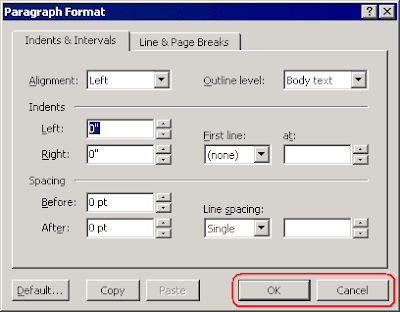
Other modal dialogs have different buttons. A click on these buttons also closes the associated modal dialog. The most common captions for such buttons are "Yes" and "No":
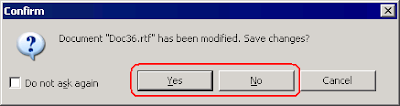
But other captions may be also used, like "Retry", "Ignore", "Open", "Save", etc.
Most of these modal dialogs traditionally have a default button invoking the most common action of the dialog. Default buttons are automatically highlighted with a special border. Its look depends on your Windows version and theme:
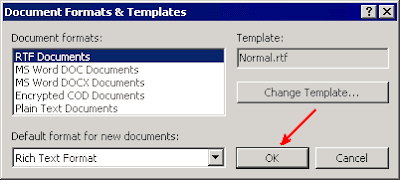

The default button in a modal dialog (the button highlighted with a special border) can be "clicked" by pressing the Enter key. Since the default button in a modal dialog is normally a button that is most often clicked in that dialog, "clicking" the default button with a press to the Enter key is a fast and convenient way to close the dialog.
Now if you use the mouse preferentially to deal with the modal dialogs, you might wish to enable a special option available on the "Pointer Options" tab of the "Mouse" applet of the Windows Control Panel:
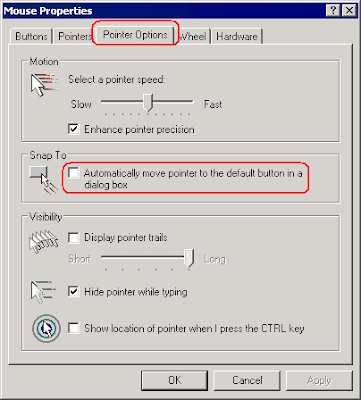
This option is off by default in Windows. But if you enable it, you will notice a change in the behavior of the mouse pointer in modal dialogs, including the standard dialogs of Windows itself: as you open modal dialogs, you'll see your mouse pointer jump to the default button as if by magic! In this way, you only need to give a click to close the dialog and validate your choices:
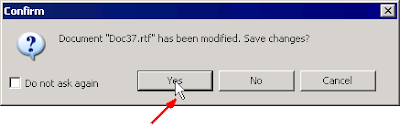
Note that not all applications support this "Automatically move pointer to the default button in a dialog box" option of Windows. Atlantis Word Processor supports this option starting from version 1.6.5.2.
Most modal dialogs can be closed by clicking either the "OK" or "Cancel" button:
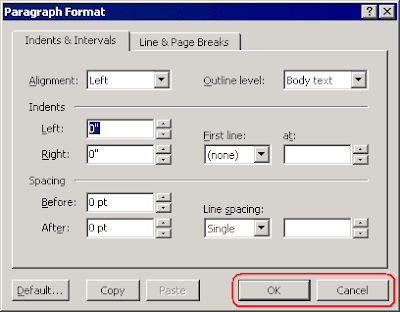
Other modal dialogs have different buttons. A click on these buttons also closes the associated modal dialog. The most common captions for such buttons are "Yes" and "No":
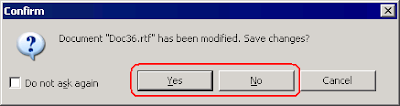
But other captions may be also used, like "Retry", "Ignore", "Open", "Save", etc.
Most of these modal dialogs traditionally have a default button invoking the most common action of the dialog. Default buttons are automatically highlighted with a special border. Its look depends on your Windows version and theme:
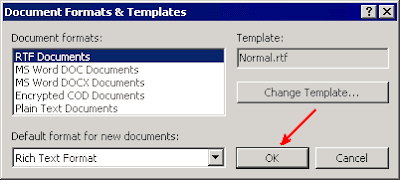

The default button in a modal dialog (the button highlighted with a special border) can be "clicked" by pressing the Enter key. Since the default button in a modal dialog is normally a button that is most often clicked in that dialog, "clicking" the default button with a press to the Enter key is a fast and convenient way to close the dialog.
Now if you use the mouse preferentially to deal with the modal dialogs, you might wish to enable a special option available on the "Pointer Options" tab of the "Mouse" applet of the Windows Control Panel:
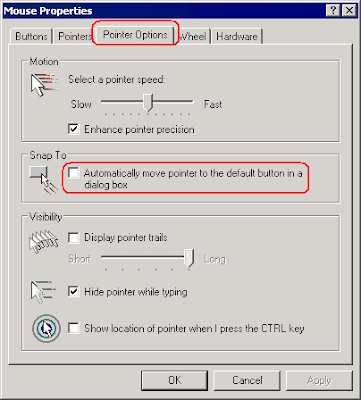
This option is off by default in Windows. But if you enable it, you will notice a change in the behavior of the mouse pointer in modal dialogs, including the standard dialogs of Windows itself: as you open modal dialogs, you'll see your mouse pointer jump to the default button as if by magic! In this way, you only need to give a click to close the dialog and validate your choices:
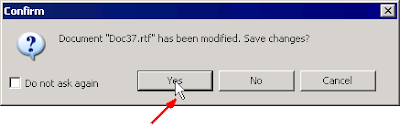
Note that not all applications support this "Automatically move pointer to the default button in a dialog box" option of Windows. Atlantis Word Processor supports this option starting from version 1.6.5.2.
Subscribe to:
Comments (Atom)