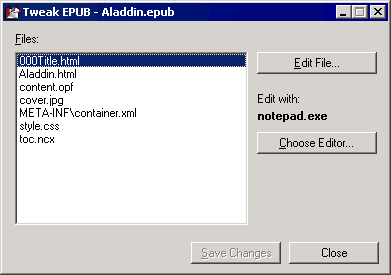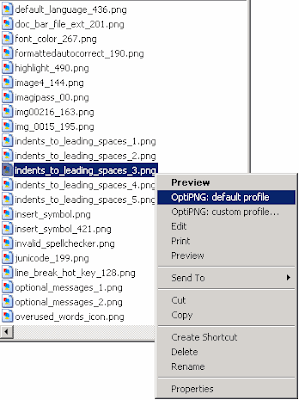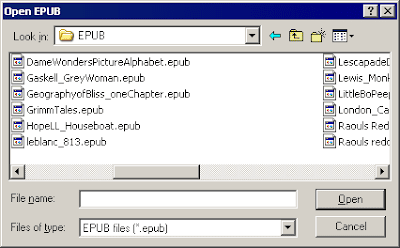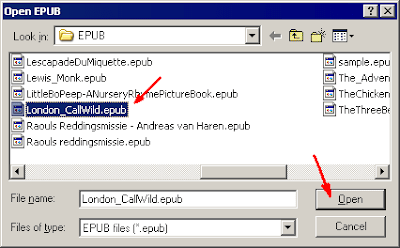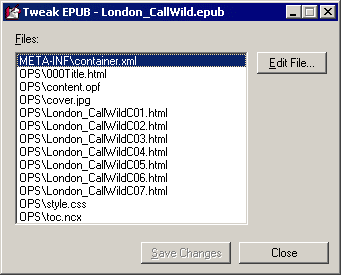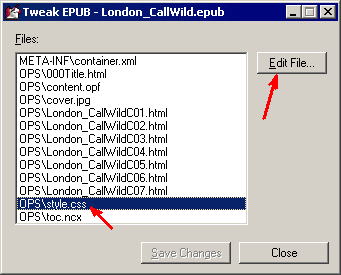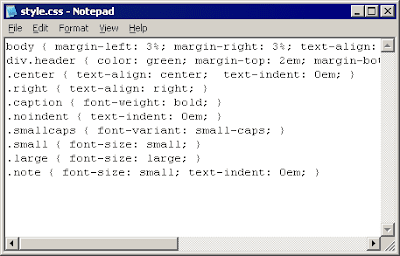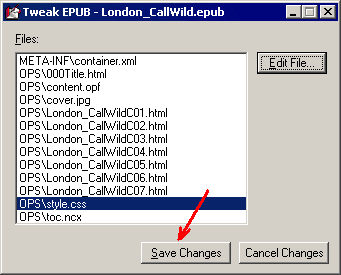If you need to modify EPUB files only occasionally, launching the utility manually, then browsing your disks for the EPUB file of interest could not be a problem. But if you need to edit many EPUB files, getting through this procedure for each EPUB file might be tiring.
So we have slightly modified the tweak_epub utility to make it more practical. You can now use the Windows Explorer "Open With" right-click command to open any EPUB file straightaway in the tweak_epub utility. This will be particularly useful if you often tweak EPUB files.
So how do you go about this?
1) First, click the following link to re-download the utility:
http://www.AtlantisWordProcessor.com/download/tweak_epub.exe
As before, you can download to any folder on your hard disk, and the utility still does not require installation. To run the utility, simply run the downloaded "tweak_epub.exe" file.
2) Right-click an EPUB file of interest in Windows Explorer.
3) Choose the "Open With..." command from the menu if it is available:
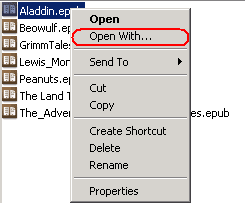
Otherwise, click the "Choose Program..." command:
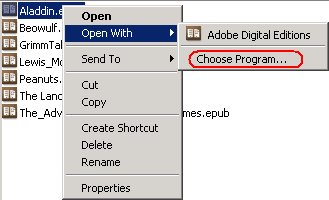
4) Press the "Browse..." button in the "Open With" dialog:
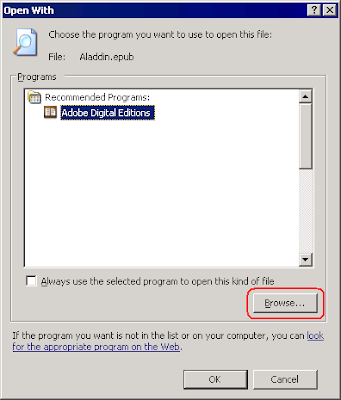
5) Direct the "Open With..." dialog to the disk folder where you downloaded the tweak_epub utility, and double-click the "tweak_epub.exe" file:
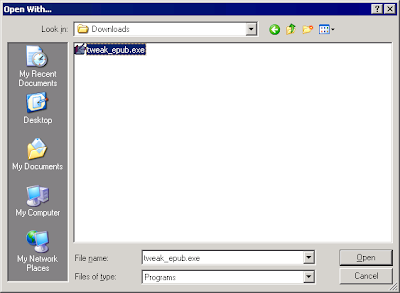
6) Press the OK button in the "Open With" dialog:
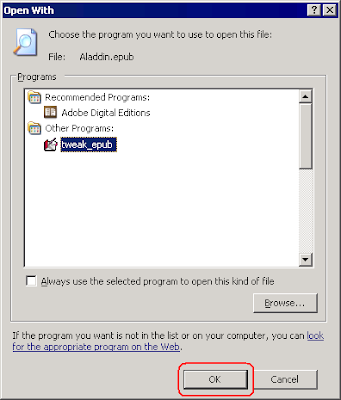
From then on, Windows will show the "tweak_epub" command in the "Open With" menu whenever you right-click an EPUB file for editing:
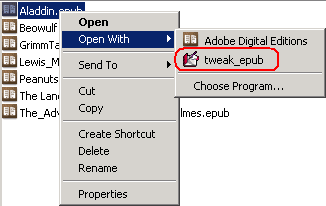
Choosing the "tweak_epub" command will immediately open the selected EPUB file in "Tweak EPUB":