Most modal dialogs can be closed by clicking either the "OK" or "Cancel" button:
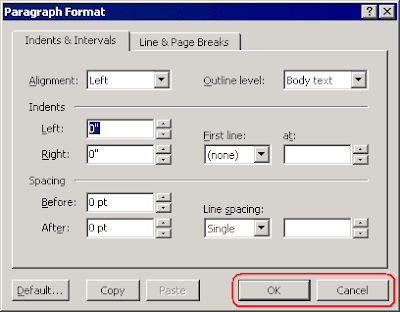
Other modal dialogs have different buttons. A click on these buttons also closes the associated modal dialog. The most common captions for such buttons are "Yes" and "No":
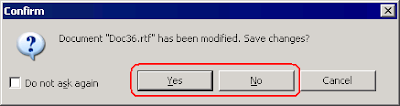
But other captions may be also used, like "Retry", "Ignore", "Open", "Save", etc.
Most of these modal dialogs traditionally have a default button invoking the most common action of the dialog. Default buttons are automatically highlighted with a special border. Its look depends on your Windows version and theme:
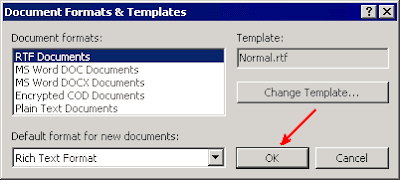

The default button in a modal dialog (the button highlighted with a special border) can be "clicked" by pressing the Enter key. Since the default button in a modal dialog is normally a button that is most often clicked in that dialog, "clicking" the default button with a press to the Enter key is a fast and convenient way to close the dialog.
Now if you use the mouse preferentially to deal with the modal dialogs, you might wish to enable a special option available on the "Pointer Options" tab of the "Mouse" applet of the Windows Control Panel:
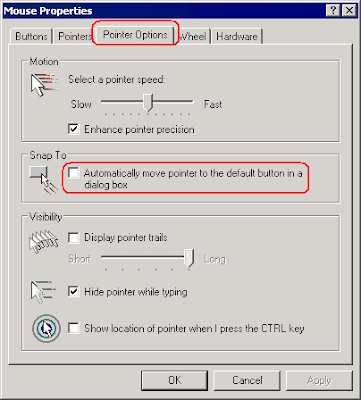
This option is off by default in Windows. But if you enable it, you will notice a change in the behavior of the mouse pointer in modal dialogs, including the standard dialogs of Windows itself: as you open modal dialogs, you'll see your mouse pointer jump to the default button as if by magic! In this way, you only need to give a click to close the dialog and validate your choices:
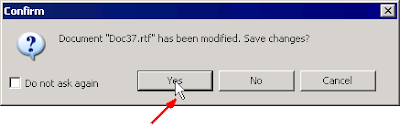
Note that not all applications support this "Automatically move pointer to the default button in a dialog box" option of Windows. Atlantis Word Processor supports this option starting from version 1.6.5.2.
3 comments:
Unfortunately ATLANTIS doesn’t do the Snap To action in the Ctrl-F search box from the binoculars toolbar icon.
I wish it did. Potentially it could increase the utility of ATLANTIS significantly in the making of mini databases
(within a file) of saved bits of information.
Picture a head of file TABLE OF CONTENTS with a keyword (tag) for each item represented in the “data” below in the file.
For the keyword I use the date backwords; that is, 101006 for entry date of 2010, October, 06, but anything not otherwise represented in the file would work. Then the keyword is repeated within the title of the info item itself down the file.
A quick double click on the keyword is step one. That marks (selects) the keyword. Step two could just be a quick double click on the binocular icon. And, there you are at your info item. That is, nicely the marked keyword is already in the Ctrl-F search box when the first click on the binoculars brings it up. If the cursor would SNAP TO the FIND NEXT button a seeming second click on the binocular icon would in fact be a click on FIND NEXT and the search would be executed. This two click sequence is very fast; two quick clicks on the keyword and then two quick clicks on the binoculars icon.
I have other programs which will do this. It is very fast and makes a very nice “database” out of a text file. As it stands
without the SNAP TO here, these mouse clicking steps become very much slower. It would be nice if the SNAP TO
in ATLANTIS could be active here too.
The "snap to" feature will work in the "Find/Replace" window in any next build/release of Atlantis. Thanks.
Thanks for fix. Works fine.
Post a Comment