* Predefined zooming types and factors have dedicated hot keys:
- Ctrl+Shift+K,P activates the "Page width" display.
- Ctrl+Shift+K,T triggers the "Text width" zoom.
- Ctrl+Shift+K,1 and Ctrl+Shift+K,2 respectively enable the "Whole pages" and "Two pages" zoom types.
- The standard 100% zooming factor also has a dedicated hot key: Ctrl+Shift+K,0.
The zooming factor can be modified incrementally by 10%.
Ctrl+Shift+Alt+Up Arrow increases the zooming factor by 10%.
Zooming in is also achieved by pressing the Ctrl key in combination with the Plus key (on the numeric pad).
Ctrl+Shift+Alt+Down Arrow decreases the zooming factor by 10%.
Zooming out is also achieved by pressing the Ctrl key in combination with the Minus key (on the numeric pad).
* When we encounter a misspelt red-underlined word in a document, most of us usually grab the mouse and right-click the word for a list of suggestions from the spellchecker:
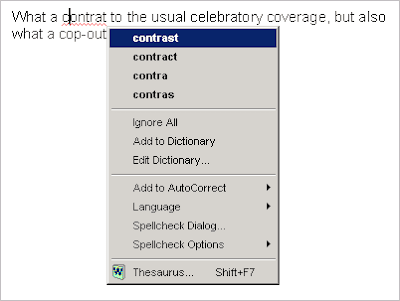
If one of the suggestions is appropriate, a click on it fixes the misspelling.
However, you might find it quite inconvenient to have to turn to the mouse each time you want to have a look at the list of spelling suggestions. No problem! You can display the spellchecker suggestions from the keyboard. Just place the insertion cursor within the misspelt word (or immediately after its last letter), and press the Menu key on your keyboard to display the spellchecker suggestions for the currently red-underlined word.
The Menu key looks like this:

* When we are working on a document, we quite often need to navigate from one location to another, and back within the same document. This happens for example when we want to paste a copy of a text fragment located further down in the document. In such cases we usually scroll the document window down till we reach our target, select the text to copy, send it to the Windows clipboard with Ctrl+C, and finally scroll back up to the original location, where we can paste the copied text with Ctrl+V.
Undoubtedly, the whole rigmarole is quite tedious and cumbersome, especially when the document is very long. This is why Atlantis has the F5 hot key to take you back to the place where you last made a change to the current document. So after you’ve placed the selection of text on the Windows clipboard, all you need to do to go back to your starting point is to press the F5 key. Voilà!
More keyboard tips still to follow soon...
No comments:
Post a Comment